Today you will see how to make a quiz on the Moddle platform in this little guide I have prepared. You need to have a well configured Moddle server, a user and a previously created course before you start. You can see all this in my other tutorial on creating a course in Moddle.
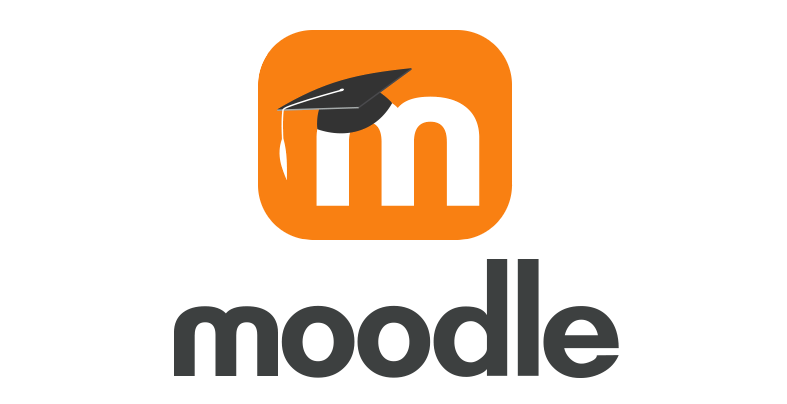
Login in the course
Firstly, you will need to log in to your previously created course in order to take the quiz. As you can see, my course is about history, so the quiz will be on the same topic.
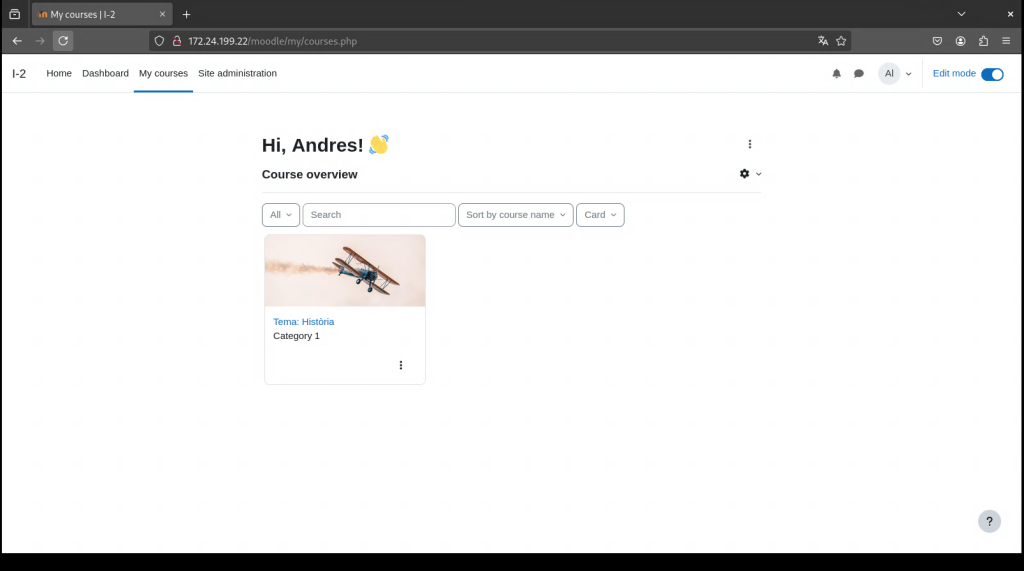
Quiz creation
Once inside the course, in our general section, click on ‘add an activity or resource’. In this section, we will choose the quiz.
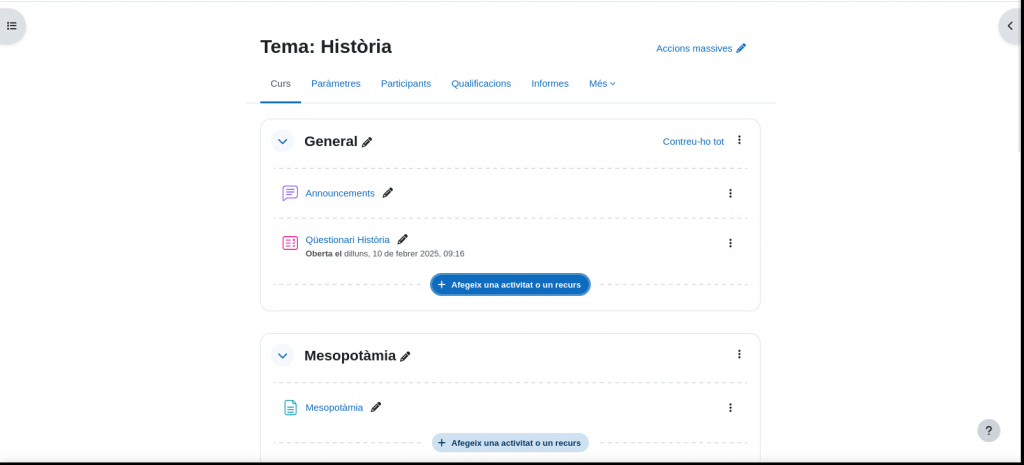
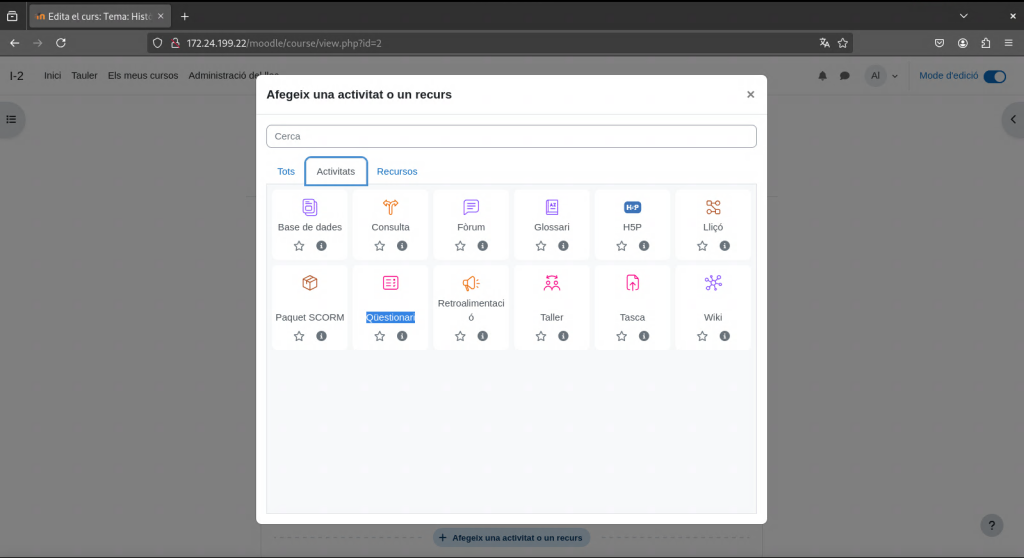
Quiz configuration
Two sections will appear in which we will have to decide parameters such as the name, the description of the quiz and when we want the quiz to open, followed by the minimum passing score and the possibility of setting a counter.
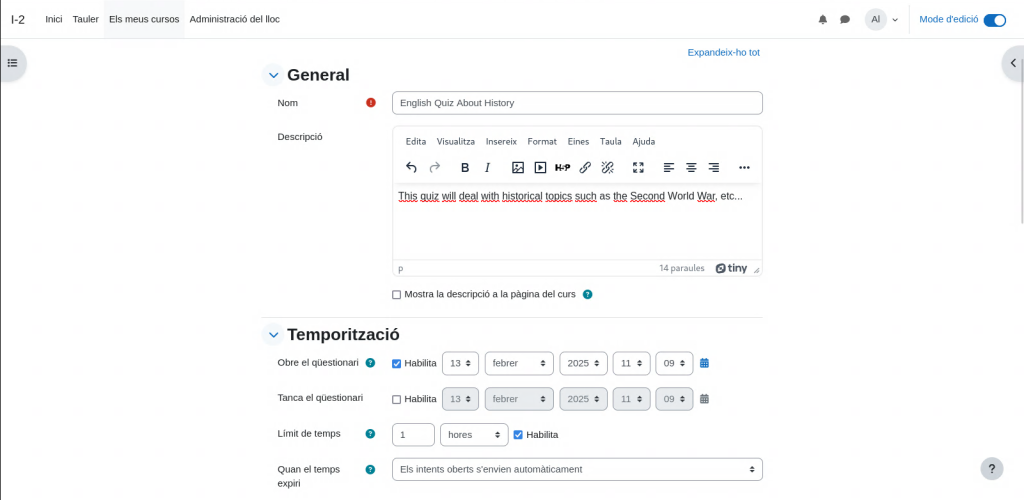
Quiz configuration 2
Finally, we decide the minimum grade to pass the quiz (in my case, 5) and click on the blue button at the bottom of the page that says: ‘Keep changes and see’.
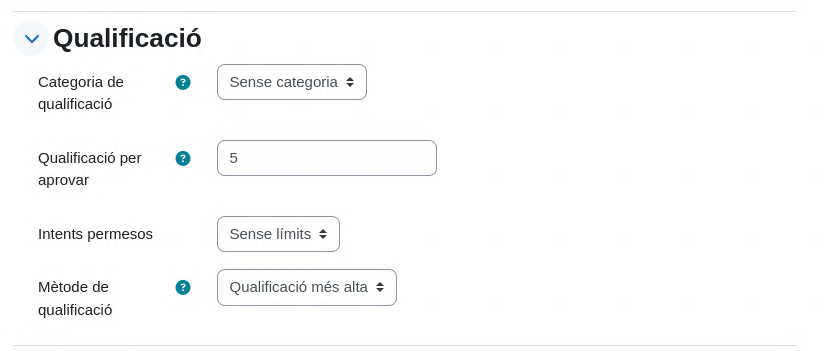
Add a question
Within our newly created quiz, we will start adding questions by clicking on the button marked. ‘Add a question’.
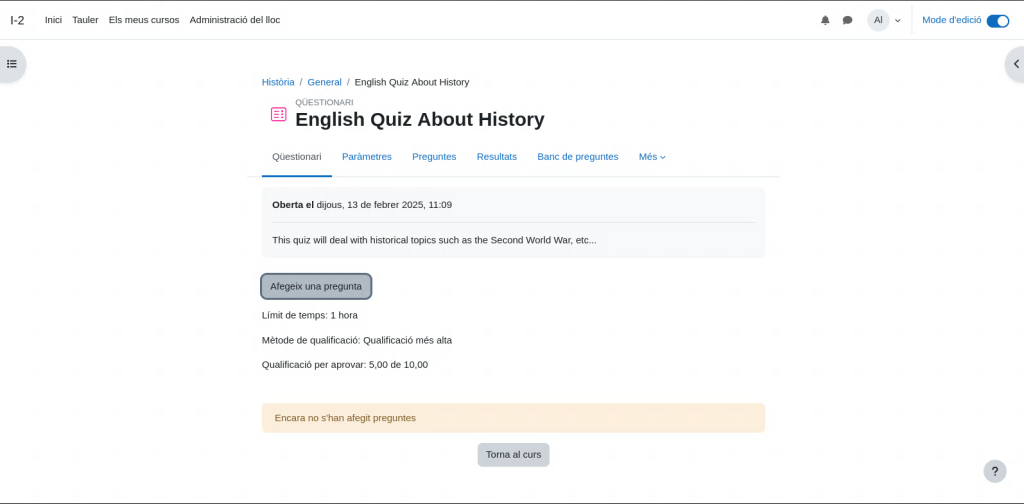
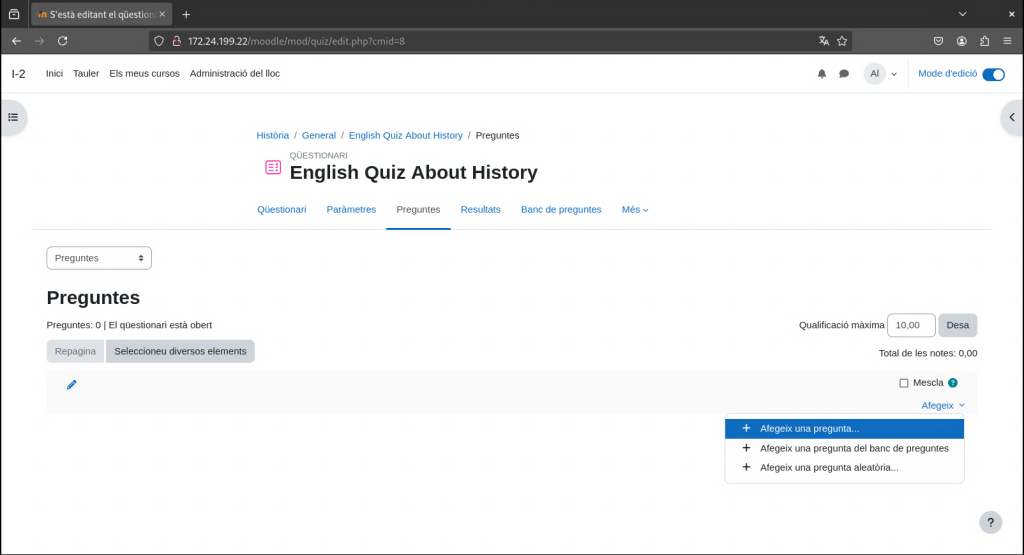
Types of questions
Within our newly created quiz, we will start adding questions by clicking on the button marked. ‘Add a question’.
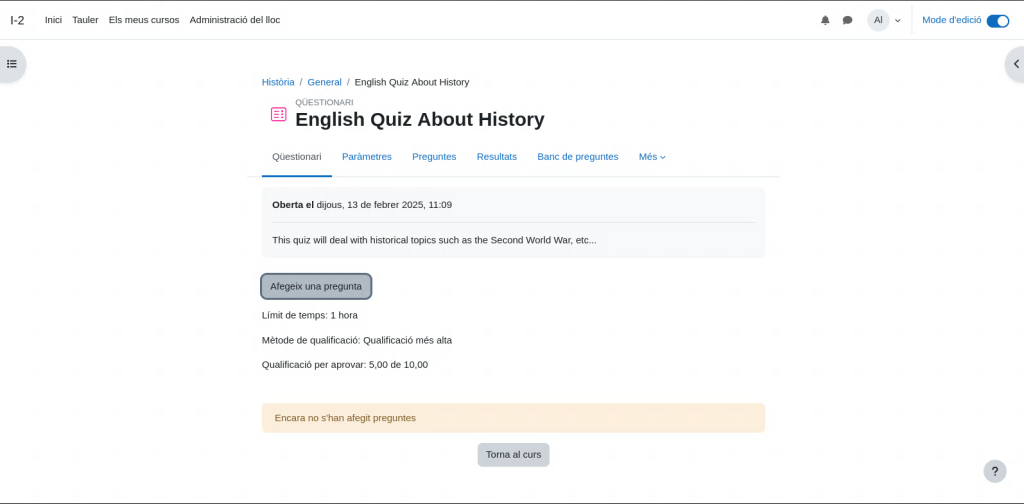
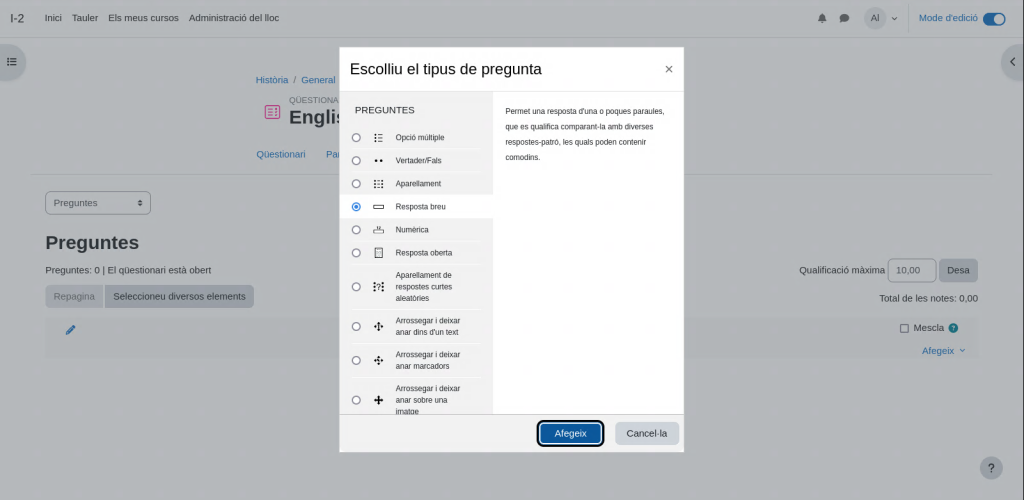
There are many type questions, here are some examples:
Opció Multiple: Multiple options to choose from.
Verdader/Fals: Choose between true or false
Aparellament: Link questions/phrases that correlate and make sense
Númerica: Choose an answer with numbers
Resposta Oberta: Respond freely while waiting for manual correction.
